You can have as many Noteboards as you wish. They are organized in the Navigator on the left hand side of the Noteboard display area. By using the navigator, Noteboards can be created, deleted or moved into different folders.
See Folders for more information on using the Navigator.
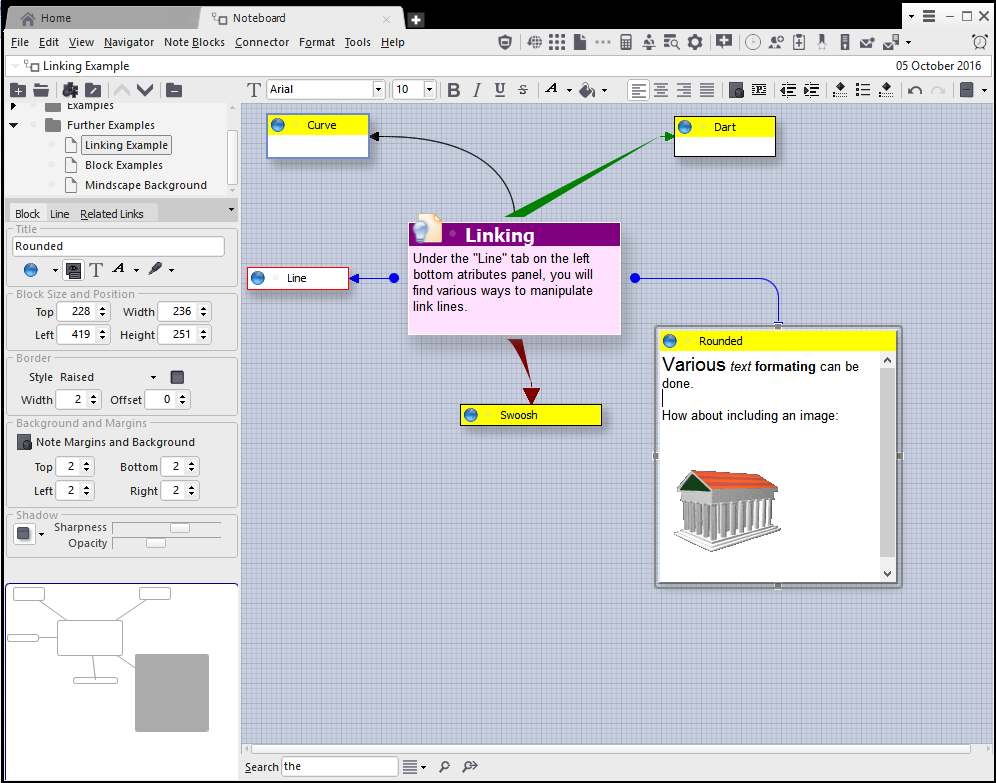
Creating or editing a Noteboard is done in the right hand side of the Noteboard window, next to the Navigator tree, in a similar way to editing Notes. The Noteboard editor is immediately available for you to start jotting down those ideas.
To Add A New Noteboard
Either:
Right click on the Folders Navigator choose "Add A New Noteboard", or
Click on the Navigator Toolbar icon:
![]() or
or
Press the keyboard shortcut: Ctrl+N
To Edit An Existing Noteboard
Select the Noteboard you wish to edit by left clicking on it's name in the Navigator. You may need to open and navigate your folders to locate the one you want. After selecting, the Noteboard is then loaded and displayed on the right hand side ready for managing.
See Noteboard Editor for further information.
To Delete An Existing Noteboard
First select the Noteboard you wish to delete, the Noteboard name should be highlighted in the Navigator, then;
Either:
Choose from the Main Menu "Navigator/Delete", or
Right Click on the Navigator and choose "Delete", or
Click on the Folders Navigator Toolbar icon:
![]() or
or
Press the keyboard shortcut: Del
Related Topics